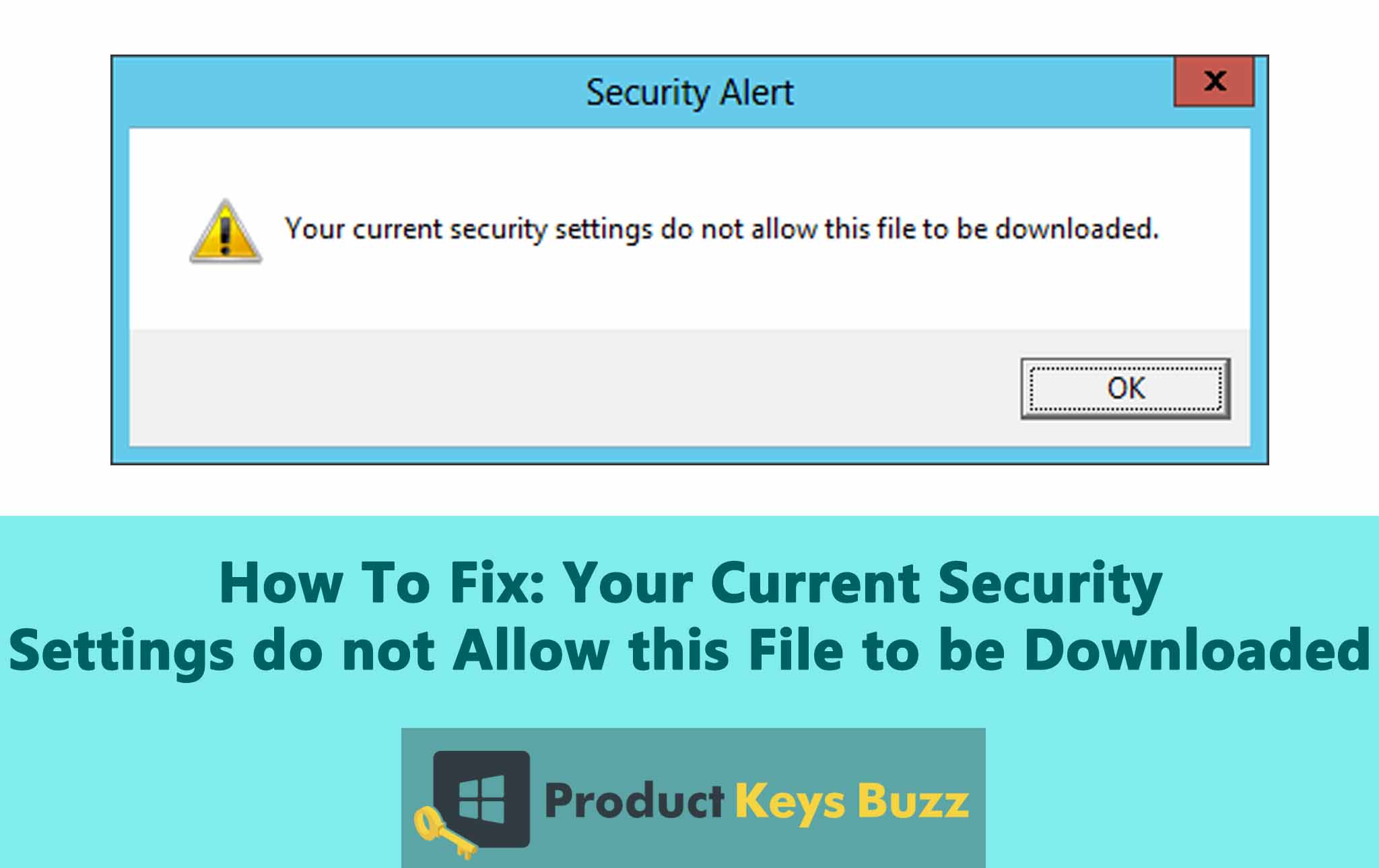Internet Explorer is presumed to be the main mode for getting connected to any website. If it is seen that it is not working properly, then most of the people may get frustrated. Many times it has also been seen that when the user is attempting to download any file a message may appear on the screen stating that “your current security settings do not allow this file to be downloaded.” It is the time that may be much more confusing and irritating. This type of messages simply implies that the user is not entitled to download the file from the internet. There are some solutions by which these problems can be solved to some extent.
Before proceeding deep into the subject, let’s have a look at the picture that usually appears on the screen. It is a very common one and in fact, most of us might have observed it.
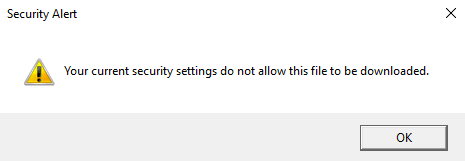
There are some steps that can be much more effective in fixing the issue.
Step 1.:
- Changing the security settings of the Internet Explorer browser has always proved to be a very effective step in this case.
- So the user should always attempt to change the settings of the Internet Explorer in a systematic manner.
- Open the Internet Explorer and then click Tools on the top right corner and ultimately on the internet options.
- Now click on the security tab and then select the internet zone. This is a very important step.
- In the next step, the user should click on the custom level button and then scroll down to the download option.
- At the same time, the user should also make it sure to enable file download. Then click apply and click to the OK option.
- At the last level, restart the Internet Explorer and check if that works properly. If it does not work properly then it is suggested to follow the next stage. In many cases, if the first solution does not work well the second can help in fixing the issue. The picture given below can solve the issue before the users. Let’s have a look at it.
There are many people who are highly satisfied with this step as they have received good results from it. They always insist to follow such steps in the future for fixing the issues.
Step 2:
- In the second step, the user has to open the Internet Explorer immediately.
- Now he has to click tools in the top-right corner and then go for the internet options.
- Then click the advanced tab and then go for the reset button. It is very important to opt for the reset button in this case.
- Once all the above ones are completed the user has to delete personal settings and then click again to the reset button.
- At the last level, the user should restart the Internet Explorer in order to check that all the changes made are working appropriately. In case any problem is experienced the user should go for the third step. It is expected that the third step might work properly.
Step 3:
In the last step, it is always recommended to close the anti-virus software and get the actual result. It is sometimes presumed that the closing of anti-virus can help the user to solve the problem easily. In case, the problem is not resolved or fixed the user should immediately contact the technicians as they are well-versed in this subject. They can fix the issue without any problems. In many cases disabling of anti-virus has been successful in solving the issue.
Steps in the case of Mozilla Firefox:
However, if the user is using Mozilla Firefox then it is best to open the Mozilla Firefox and then find the menu button and click it. Next, open the add-ons section and open the extensions tab. It is also advised that in the next step the user should locate the suspicious add –ons or extensions and click on the Remove button next to each one of them. Also, click on the Menu-button and then? Button and then opt for the trouble-shooting option. It can be the best one in this case. The user should also click on the refresh button that appears on the right side. At last for confirming the changes the user should also go for the refresh button. It would be the right step in such a condition.
In case the same issue is experienced while dealing with Google Chrome then the user should open the Chrome and opt for the Menu Button. Simply click on it and then click on the extensions. In the next step, the user should locate the suspicious browser extensions and then click on the trash icon that is placed next to it. Confirm the removal by clicking on the Remove button. Again click the menu button and select the settings. Scroll down the page and go for the show advanced settings options. Now open the advanced settings and find out the Reset settings button. It is always better to read the information before clicking on the confirm button. Anything done without reading properly can lead to severe problems.
Relevant advice on this issue:
It is always recommended to carry out this type of works on the production server. In fact, items should be always downloaded on the work station using a non-admin account. It can be much more secured and reliable at the same time. This type of pesky error can always irritate the user and the people carrying out the work on the internet. As the internet is the most important medium of getting connected to the outside world so any type of error can bring huge problems. So it is always better to follow the above mentioned steps for dealing with the problems to a great extent. At the same time, there is automatic software that can easily solve the issue. It can be tried by the professions for getting the best result. So, please use the automatic software in such a critical situation.
So there are anyways and steps by which the problem can be easily fixed. The only thing required is proper knowledge and application of the same in a perfect way.